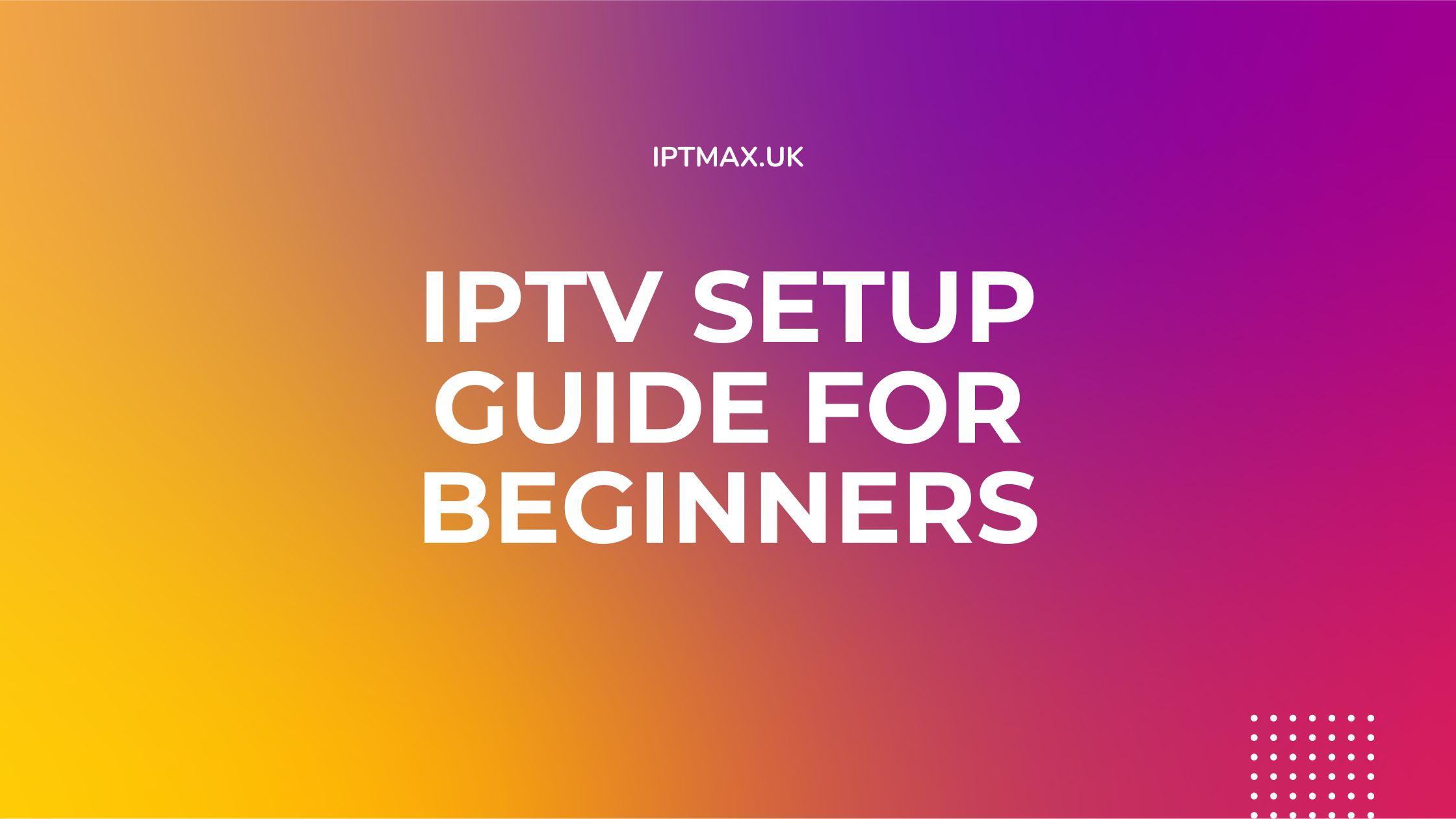Setting up IPTV might seem daunting, but with this comprehensive guide, you’ll be streaming your favorite shows, movies, and live events in no time.
Designed for absolute beginners, this guide breaks everything down step-by-step for Firesticks, Android devices, Smart TVs, and more.
Before We Begin: Key IPTV Concepts
Before diving into the setup process, let’s understand some essential IPTV terms. These will help you make sense of the steps later on.
1. IPTV
IPTV (Internet Protocol Television) delivers television content over the internet instead of traditional methods like satellite or cable. It allows access to live channels, on-demand movies, series, and even pay-per-view events.
2. Xtream Codes API
A common way to log into IPTV apps, the Xtream Codes API requires three pieces of information from your IPTV provider:
- Username: A unique identifier for your account.
- Password: Provided by your IPTV service.
- Server URL: A web address (e.g.,
http://example.com:port) that connects the app to your content.
3. M3U Playlist
This file or URL contains all the channel and VOD (Video on Demand) information for your IPTV service. Think of it as a content guide that your IPTV app uses to display what’s available.
4. IPTV Apps
IPTV apps act as players for IPTV services. Popular options include:
- IPTV Smarters Pro: Beginner-friendly with many features.
- TiviMate: Advanced app with a sleek interface (paid for full features).
- XCIPTV: Free and straightforward.
- Smart IPTV: Ideal for Smart TVs, requires a one-time activation fee.
5. Downloader Codes
Downloader Codes are shortcuts for installing IPTV apps on devices like Firesticks. Instead of typing out long URLs, you simply input a numeric code to download the app.
6. VPN
A VPN (Virtual Private Network) enhances privacy and bypasses geo-restrictions, making it an essential tool for IPTV users.
Step-by-Step IPTV Setup
1. Firestick/Fire TV Setup
What is a Firestick?
The Firestick is a device from Amazon that plugs into your TV’s HDMI port, turning it into a smart TV capable of streaming IPTV.
Recommended Apps
- IPTV Smarters Pro (Downloader Code: 78522)
- XCIPTV (Downloader Code: 63207)
- TiviMate (Paid, Downloader Code: 72816)
- IBO Player (Paid, Downloader Code: 413623)
- BOB Player (Paid, Downloader Code: 624821)
Pro Tip
On Firestick, instead of typing out long URLs to download apps, you can simply enter a specific downloader code (e.g., 78522 for IPTV Smarters Pro) into the Downloader app.
Setup Instructions
- Install the app, log in with your Xtream Codes or M3U Playlist, and start streaming.
- On the Firestick home screen, go to Find > Search, and type “Downloader.”
- Install the Downloader app from the search results.
- Enable third-party apps:
- Navigate to Settings > My Fire TV > Developer Options.
- If you don’t see Developer Options, unlock it by clicking your Fire TV Stick name seven times under Settings > My Fire TV > About.
- Enable Install Unknown Apps for Downloader.
- Open Downloader and enter the Downloader Code for your chosen IPTV app.
2. Android Devices Setup
Recommended Apps
- IPTV Smarters Pro (Free)
- XCIPTV (Free)
- TiviMate (Free for channels; paid for movies and series)
- IBO Player (Paid)
Setup Instructions
- Open the Google Play Store and install your preferred IPTV app.
- Launch the app and choose a login method:
- Xtream Codes API: Enter your username, password, and server URL.
- M3U Playlist: Upload the M3U file or paste the link provided by your IPTV provider.
- The app will sync channels and guides. Start streaming once the setup is complete.
3. Windows Setup
Recommended Apps
- IPTV Smarters Pro: Download here
- IBO Player: Download here
Setup Instructions
- Download and install your chosen app using the links above.
- Open the app and log in with Xtream Codes or an M3U Playlist.
- Explore channels and VOD content directly from your PC.
4. Mac Setup
Recommended Apps
- IPTV Smarters Pro: Download here
- IBO Player: Download here
Setup Instructions
- Download the app for Mac using the links above.
- Install the app and log in using Xtream Codes API or an M3U link.
- Sync your account and enjoy streaming.
5. Smart TVs Setup
Recommended Apps
- TiviMate
- IPTV Smarters Pro
- Smart IPTV (Paid)
- IBO Player (Paid)
Setup Instructions
- Open the app store on your Smart TV (e.g., LG Content Store, Samsung Smart Hub).
- Search for and install your preferred IPTV app.
- Log in using Xtream Codes or upload your M3U Playlist.
- Sync channels and begin streaming.
6. iOS Devices Setup
Recommended Apps
- IPTV Smarters Pro
- GSE Smart IPTV
- PlayerXtreme
Setup Instructions
- Download your preferred IPTV app from the Apple App Store.
- Log in using Xtream Codes API or an M3U Playlist.
- Start streaming content on your iPhone or iPad.
Tips for Smooth IPTV Streaming
- Use a VPN: Bypass geo-restrictions and protect your privacy.
- Stable Internet Connection: For HD or 4K streaming, ensure a minimum speed of 10–25 Mbps.
- Save Your Credentials: Keep your IPTV login details secure.
- Test First: Many providers, like IPTMAX UK, offer free trials—use these to check compatibility with your devices.
Why Choose IPTMAX UK?
- Over 20,000 live channels and 40,000+ VOD titles to suit all entertainment preferences.
- Free Trial: Try before you buy with our risk-free
- 12-hour free trial, allowing you to explore the service’s features and compatibility.
- Risk-Free Refund Policy: Enjoy peace of mind with our
- 7-day money-back guarantee, ensuring satisfaction with your subscription.Beginner-friendly setup with step-by-step guides and
- 24/7 customer support to help you at every stage.
- Compatible with all major devices and apps, including Firestick, Android, Smart TVs, iOS, Windows, and Mac.
- Advanced anti-freeze technology for seamless, buffer-free streaming, even during peak hours.
Conclusion
Setting up IPTV is simple with the right guidance and tools. With IPTMAX UK’s user-friendly setup, extensive content library, and risk-free trial, you’re just a few steps away from transforming your entertainment experience. Try IPTMAX UK today and enjoy seamless, high-quality streaming on all your devices!